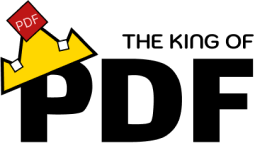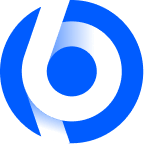CSS Cursor Viewer
Selecione um Cursor:
Cursor Preview
How to Use the CSS Cursor Viewer
The CSS Cursor Viewer is a practical tool that allows developers and designers to see how different CSS cursors appear in real-time. Using custom cursors can enhance user experience on your website by providing visual feedback on mouse interactions.
Step 1: Select a Cursor
In the left panel, you will find a list of different types of cursors. You can select a cursor by clicking on the corresponding option. As you select, the preview area on the right will display the updated cursor.
Step 2: Real-time Visualization
Once you select a cursor, the preview will automatically change to show how the cursor will behave when applied to an HTML element. This is useful for testing and style adjustments before implementing it in your code.
Step 3: Copy the CSS Code
Below the preview, you will see the corresponding CSS code for the selected cursor. You can copy it directly into your project. This makes it easy to implement custom cursors in your CSS stylesheets.
Benefits of the Tool
Using this tool can save time and effort when testing cursors. It provides a convenient way to visualize how cursors change the user experience, allowing you to make informed choices about which cursor to use.
Design Tips
Consider the context in which the cursor will be used. Cursors that are too small or hard to see can confuse users. It’s important to ensure that the chosen cursor aligns with the aesthetics and functionality of your website.
Try out different options and see how they affect user interaction. With this tool, you can easily test and apply CSS cursors efficiently and effectively.